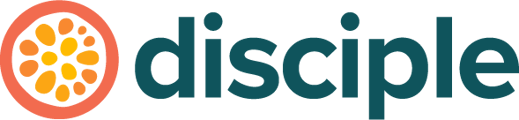Inviting Members is a crucial part of your community’s success – taking advantage of the features in place will increase your chances of great community growth.
How to invite Members with a signup link
Head to the Console and select the Grow tab, then click on Invite members. You'll see two cards, share a link and send an email. For this you case we want to select the "Create Link" on the Share a link card.
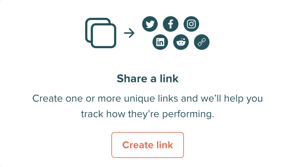
Selecting "Create link" and clicking on the 'edit' button, will let you customise your invite links in many different ways, such as:
- The number of unique links you want to create
- The number of times a single link can be used
- The groups a new member is automatically enrolled into when using the link
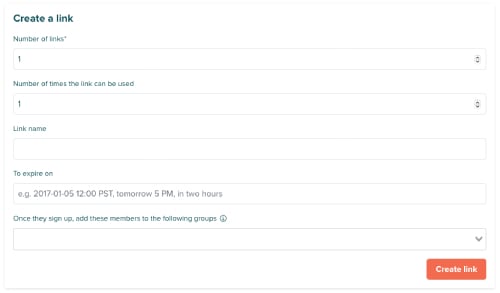
So let's dive in!
This feature allows you create any number of links that provide the same function. So for example, if you wanted to share a link to join your community on Facebook, another one for Twitter and a third for LinkedIn, you could create three separate links and then you could monitor the performance of each one.
If you utilise this feature, instead of a 'Create Link' button, you will see a 'Download Links as CSV' button. This will then give you a document full of all the links you've created to share as you see fit.
Number of times a link can be used:
You can set the amount of times a single link can be used by members. There is a limit to the amount of times a link can be used but it is set to a maximum of 1 Million. Let's Hope that this needs increasing!
The link name is pretty straight forward and allows you to name the link that you are creating.
It's important to note though that this is for internal purposes and is designed to make it easier for you to track your Link. This is not creating a public name that members will see, they will be using the created link itself.
This will allow you to set an expiry date for when the invite link is no longer valid. This means that once the expiry date has been met, the invite link will no longer work. This can come in handy if you are running a timed promotion!
You can choose to leave this field blank, this will mean that the link will never automatically expire.
If you set this feature, then when a future new member signs up to your community using this specific link, they will automatically be enrolled into the groups of your choice, letting you dictate their experience and giving them a premium feel at the same time.
You can read more about this feature here.
Once you've set your requirements, just select 'Create Link' at the bottom of the page and you're ready to start sharing your link!
How to invite Members using their email addresses
On the same Invite members page you will also see the Send an Email card, from here you can email your contacts directly to invite them to your community.
We recommend doing this in batches of 20 to make sure there are no issues.
By selecting Customise and send on the send an email card, you will be taken to the email configuration page. From here you will be able to customise your invitation email and input the email addresses of the members you wish to invite and also assign them any groups they should be auto enrolled into.
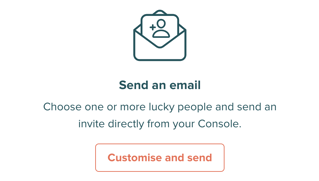
You can view and customise the invitation email that will be sent to your contacts by clicking Edit. You can also click send test to get a version of the email sent to your inbox for you to try it out.
If you feel comfortable, you can also customise your email using HTML!
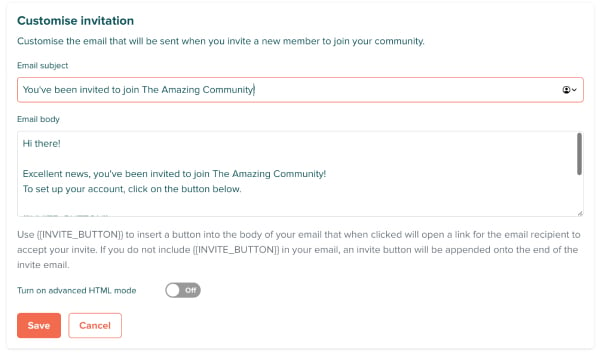
Once you're happy with the email you can start adding in the email addresses.
Just paste or type your invitees’ email addresses into the send box, making sure to either separate each address with a comma, space or line break. We recommend pasting the email addresses – it saves you time and avoids any of those pesky typos!
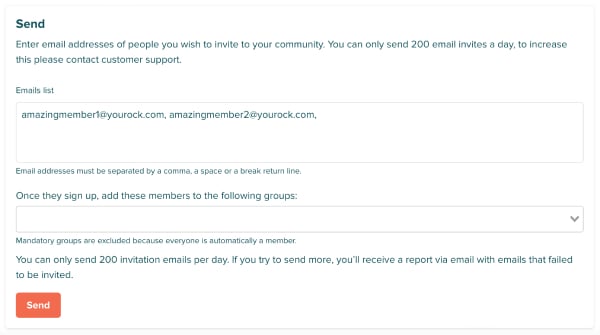
You can also use a feature to automatically assign a group (or groups) to a new member if they sign up using this email. You can learn more about this feature here.

Once you’re happy with all of this, just hit Send.
We have an invitation allowance set to avoid invitations going to spam. If you would like this limit extended for a set period, please contact help@disciplemedia.com
To learn more about invitation-only communities, click here.