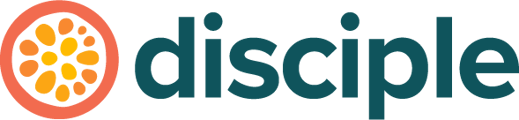You have important documents you need to share with your Community, so why not Post them!
You have a specific registration form, or some design specs that you want your Community to have access to – what better way to share Files like these with your Community than through a Post.
The File becomes downloadable to any of the members who see it, and if they have the correct software on their device, they can even open it there and then.
Uploading a File to a Post via the Console:
As a Host, you might find it easiest to create your Post through the Console and upload your File that way. In this case, when making your Post in the Posts section of the Console, you will want to tap on the Attache file or media section and then press Upload to select the file you wish to attach.
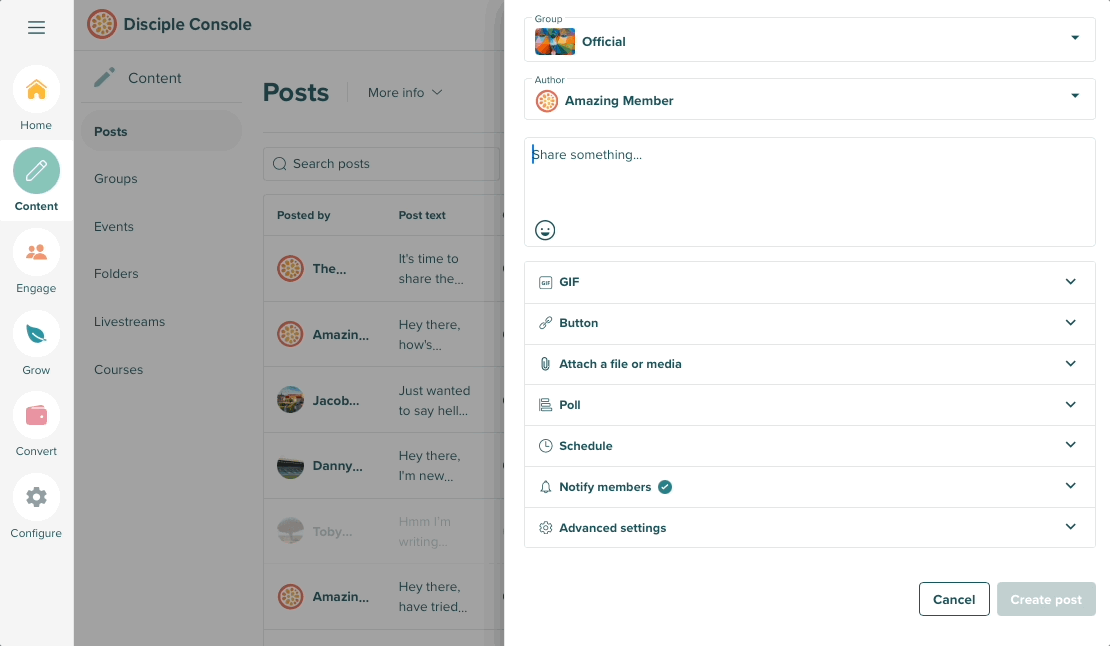 You can only attach up to 1 File to a Post, and once you've attached it, just press Create Post.
You can only attach up to 1 File to a Post, and once you've attached it, just press Create Post.
Uploading a File to a Post via the App or Web Platform:
The App and Web platforms work in the same fashion when choosing to upload a File. Here, the paperclip icon is your friend and is what you are looking for when wanting to upload a File or some media.
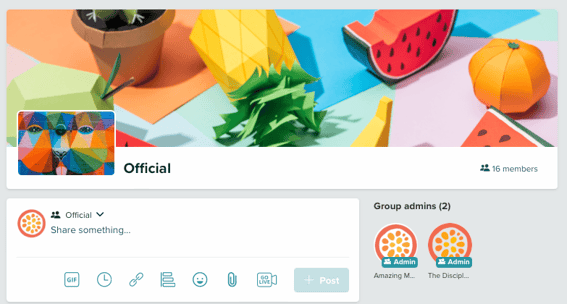
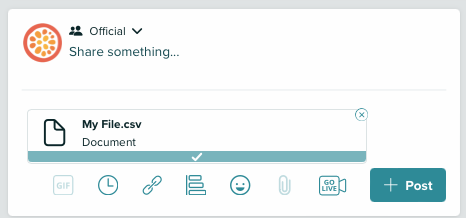
You can only attach up to 1 File to a Post, and once you've attached it, just press Post.
Viewing or Downloading a File:
If you or a member want to view the File, you simply click on it and it will open on your device (provided your device has the correct software to view the File type).
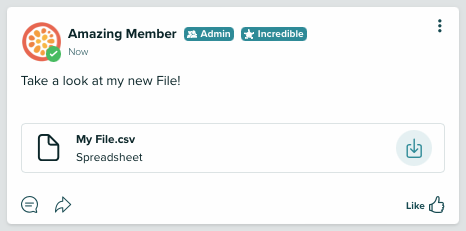
Downloading a File is just as easy, simply press the downward arrow icon to begin the download.
What File Types can I Upload:
We support the following File types in a Post:
- .doc(x)
- .rtf
- .xsl(x)
- .odt
- .csv
- .txt
- .ppt(x)
The File size is restricted to 1 GB, the same as it is for Video uploads.
We cannot wait to hear how you choose to use this in your Community!