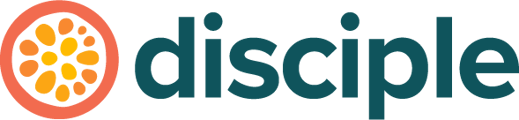Refunds can occur for a range of reasons, but they're processed in specific ways. Read on to learn how to refund a Google Subscription.
Refunding a members Google Subscription can only occur in your Google Play Console, so let's head there now!
Once you have logged in to the Google Play Console, select the Order Management tab from the left hand menu.
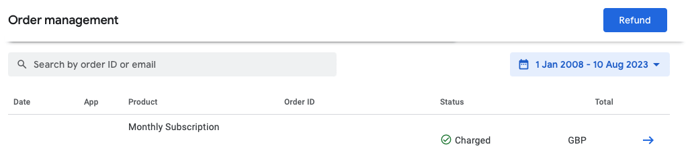
From here, you can use the search box to look for subscription orders made by a specific account, or search for a specific Google order number. Simply type either into the box and press enter.
Having found the subscription order, click on the blue arrow next to the order you want to refund, to be taken to the details of the specific order. Here you are going to press Refund to start the process and be taken to the refund page where you will confirm the details of the refund before completing the process.
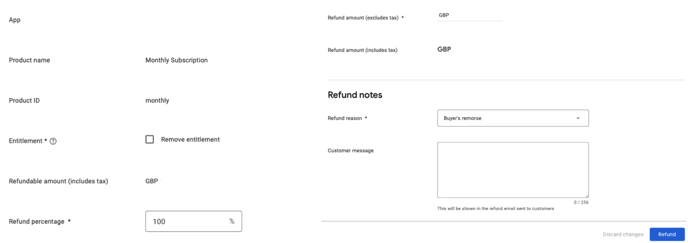
On this page, you can:
- Remove Entitlement: This removes the members access to your App after the refund has been issued. However, this does not cancel the subscription.
- Refund Percentage: This is automatically set at 100%, however, you can change this to any percentage you like.
Confirm the details of the refund and then press Refund (for the final time)!
Once that has been completed, you will see the status of that particular subscription order has now changed to refunded.
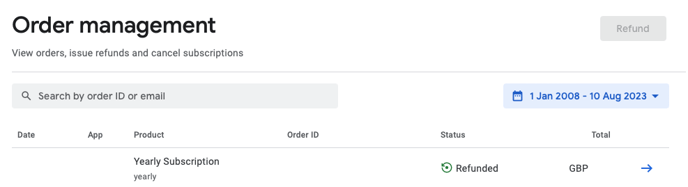
Important to Note:
It's important to note that refunding a payment does not cancel a members subscription. If a member is looking to cancel their Google Subscription, then they will need to do this via the Google Play Store App.