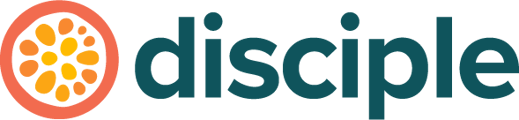Your members bank card has expired, or they've moved home - here's how they edit their billing details.
How a member pays for their subscription will determine how they update their billing details.
If they purchased their subscription through the iOS or Android App, then they'll be updating their details through Apple and Google's systems. If they purchased their subscription through the Web platform, they can update their details in the same place.
How to Update Billing Details Through the Web Platform:
If they purchased their subscription through the Web platform, then they are able to edit their billing details through the Web platform too.
The member would click on Settings from the left hand menu to bring up their subscription options.
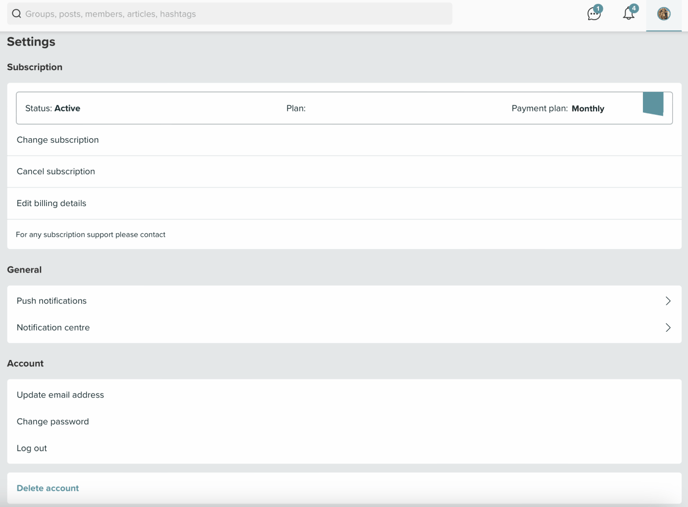
They would then select Edit Billing Details from the options to be taken to the page to update their account with their new details.
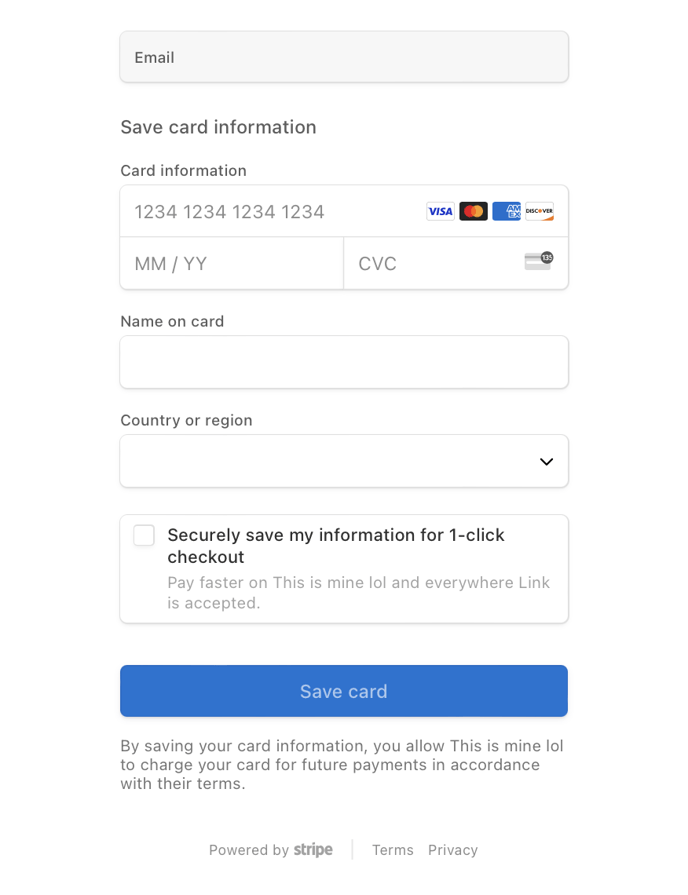
They add in their new details and press Save Card at the bottom once they're all done. That's it!
How to Update Billing Details Through the App:
If they purchased a subscription through the iOS or Android App, their billing details are held within Apple and Google's systems and not within the App.
Below are the links that lead to Apple and Google's guides on how to edit these details:
- Editing your Billing Details with Apple and iOS.
- Editing your Billing Details with Google and Android.