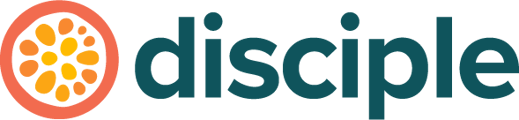Moderators of your community are members who have access to set limitations on profiles. This is handy for a number of reasons. For instance, if a member breaks your community rules.
So How do I Enable Moderator Permissions?
Let's start by heading to the Console, clicking on Engage and navigating to the Members section.
Once you're there, select the member you want to give moderation permission to. (Make sure it's someone you trust to uphold your community values).
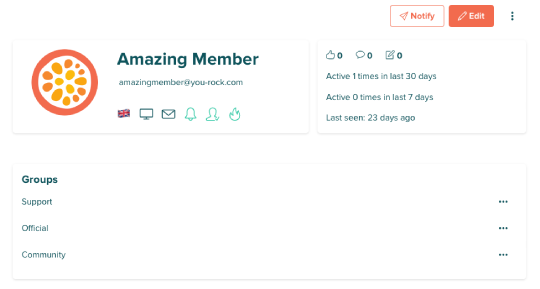
Click on Edit.
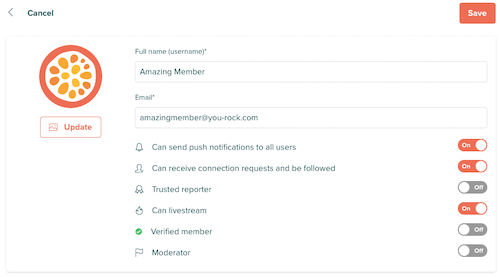
Toggle the Moderator option on:
Make sure to press save!
But What Can A Moderator Do?
A moderator can do things such as block, report and even shadowban an account.
For a moderator to implement changes to another member’s account, they need to select the member from the Member Directory, and click the three dots to the right of their profile:
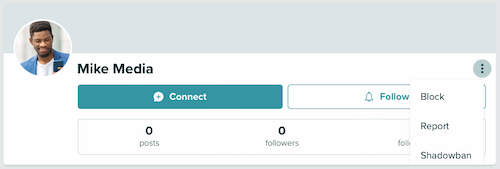
- Block will stop the moderator from seeing that members content and will stop them from being able to follow them and message them.
- Report will report their account to to you as a host with access to the Console. It's like flagging an issue for you to make a decision on later.
- Shadowban will make the member’s content invisible to the rest of the community, but they won’t be notified of the shadowban. The member will still be able to post, but no-one will see their contributions. When you remove a shadowban, their content will become visible again. Followers of shadowbanned members will still receive notifications whenever they post.
Disciple Tips:
- Make sure you trust your moderators, as their actions can impact your community.
- You should decide how you'd like your members to behave, and what happens if they don't. Agree and share these guidelines and rules with your community, or team that will be helping moderate your community.
- Members who aren’t Hosts don’t have access to The Console. If given Moderator permission, they can amend another member’s profile from within the community by going to the desired member’s profile page.
- This is a powerful permission and we recommend you only give it to members of your community team who already have access to the Console.