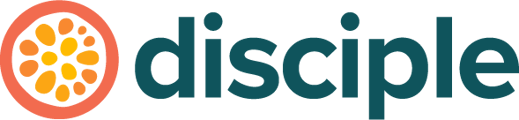Polls are a great way to get your community engaging within the app and for you to get valuable feedback from your members too.
There are two ways to create a poll as a post, via the Console and via your web community.
(Click here to learn more about making posts)
Let's begin in the Console by clicking on Content in the left hand menu, selecting Posts and selecting Create Post on the right hand side.
Pick the Group you want to post to and choose an author that you want the post to come from, then head to the Poll section.
(It's good to note, that only Group Admins can be authors of posts made in the Console)
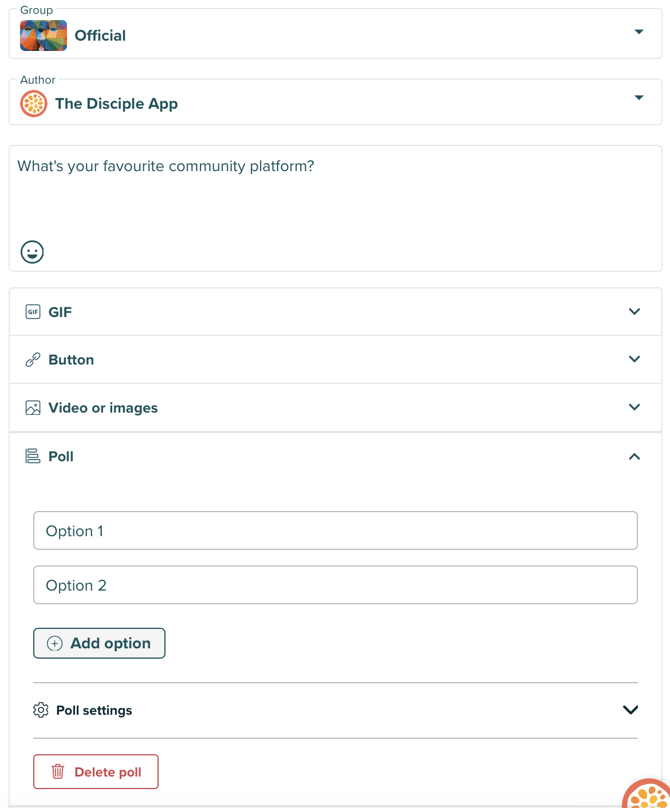
You start off with two poll options, but you can add more up to a maximum of 4!
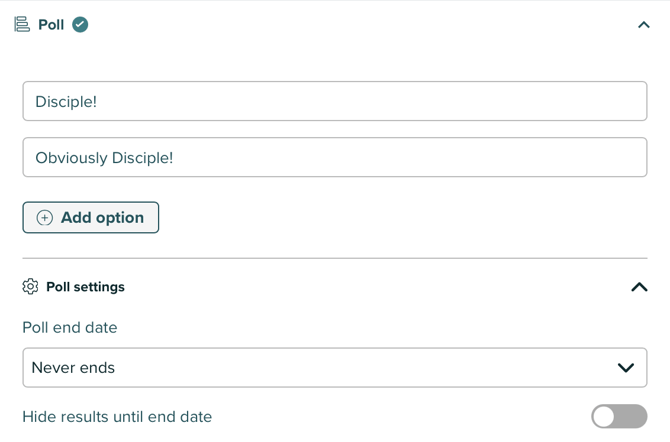 Beneath the options, you can also edit the Poll Settings. Here you can set when you want the poll to end, and if the results of the poll can be visible before it's end date.
Beneath the options, you can also edit the Poll Settings. Here you can set when you want the poll to end, and if the results of the poll can be visible before it's end date.
This can be incredibly useful depending on what you want to achieve with your poll!
As you can see from the image below, you can choose both the end date and time for the poll!
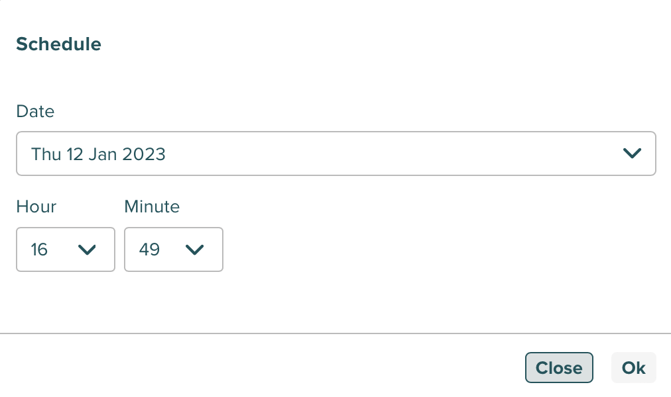 Pressing 'Ok' after you have selected the date and time, sets this in place for your poll.
Pressing 'Ok' after you have selected the date and time, sets this in place for your poll.
Finally, scroll down to the Advanced Settings section of the poll creation window where you can see some of the following options that can be added to your poll:
- Show as a Sponsored post – adds a Sponsored banner to the post, so your Members know that it's sponsored.
- Pin at the top of the group feed – lets you choose how long you'd like this post to be pinned to the top of this Group for. (It's an easy mistake, but this will not pin it to the top of the Activity Feed, just the top of the individual Group)
- Restricted to Subscribers - this will only show if you have Subscriptions enabled for your community. This setting will restrict any non-text content so that it's only viewable to paid subscribers.
And there you have it, your poll in all its glory as it would appear in the Group!
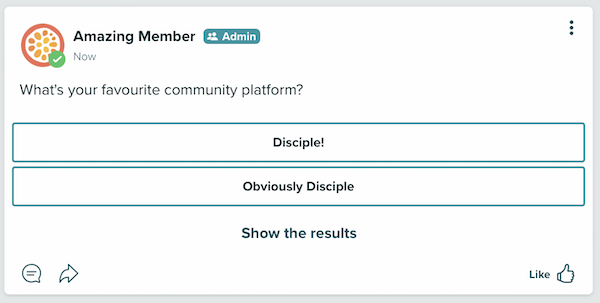
But you promised us that we could also do this through the Web platform!
Head over to your Web community go to your Activity Feed, from there click on the '+' icon to create a new post.
By selecting the graph looking icon on the post creation screen (check out the circled image below), you can create a post.
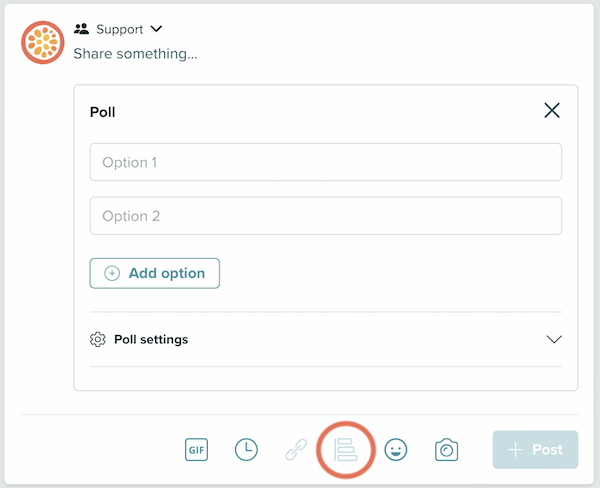
This allows your members and moderators to create conversation and engagement to help your community thrive!
That's it, enjoy our Poll feature!