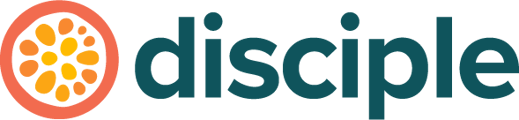Not every conversation requires a public post. Sometimes a personal direct message is more appropriate. Learn how to do this here.
To be able to send another member a direct message, you need to connect with them first. This way, every member has control over who can and cannot send them a direct message.
Start off by finding the profile of a member that you would like to send a message to. Here you'll see that you have the following two options:
- Connect
- Follow
Selecting connect will send a request to the member, which they'll need to accept before you're able to message each other.
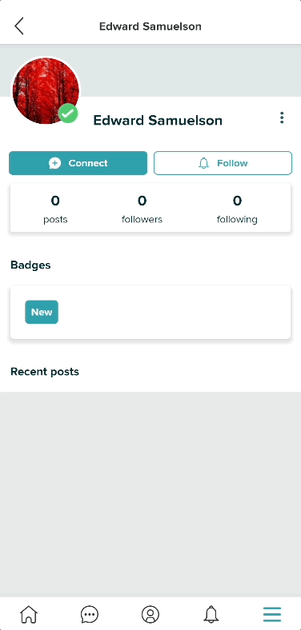
The recipient can accept or decline this request, but let's assume that they've chosen to accept this request!
You can now press message on the users profile, or select the messaging icon from the bottom navigation menu to start a conversation.
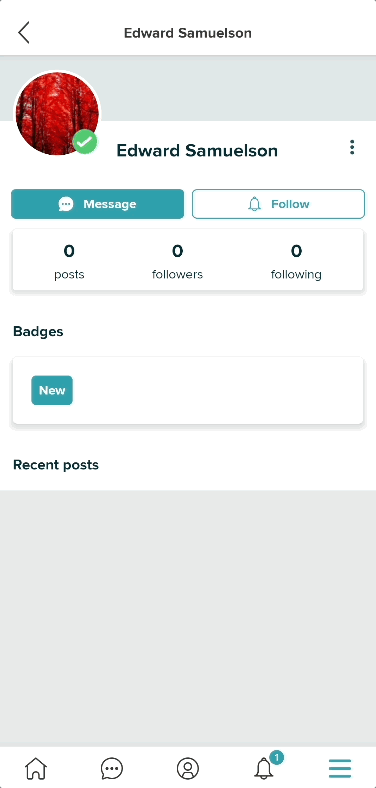
All messages are private and cannot be deleted, so be mindful of what you're sending!
Removing a Connection:
Occasionally, a member will want to stop someone being able to directly message them. The good news is, they have full control over this as well!
All they would need to do is head back to that members profile, tap the 3 dots to the right of their username and chose to remove connection. This won't stop them from connecting with that member again in the future if they want to.
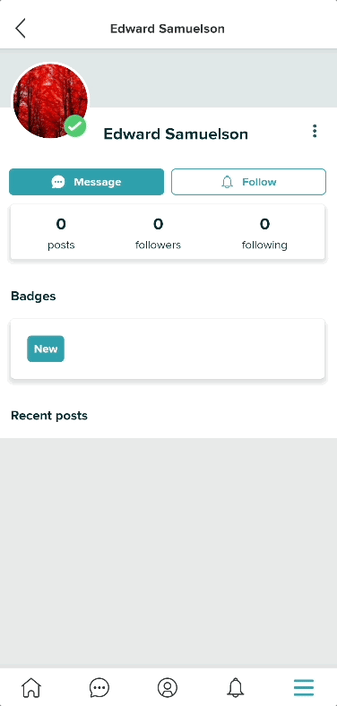
You'll also have seen the options to block and report a member in that drop down menu – you can learn more about these features here.
Happy messaging!