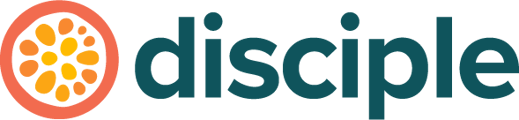Did you know that you can create an invite link that will automatically add a member to a group of your choice when they sign up through it? 🤯
Before we can dive into this article, we need to make sure that you have set up your groups and you're ready to start inviting new members to your amazing community.
If you haven't set those groups up just yet, why not give this article a quick read.
Ok I'm ready! Let's begin 💻:
Head straight to the Console, click on the Grow tab and select the Invite Members section on the left hand side. Select either 'Create Link' or 'Customise and Send' depending on if you want to manually share links or send out invite emails in bulk.

Don't worry, the automatically assigning groups feature is available for both!
I'm Going to Create a Link and Share it:
Once you have selected 'Create Link', your next step is to click 'Edit'. This will open up a range of options, but the one we are going to focus on here is right at the bottom.
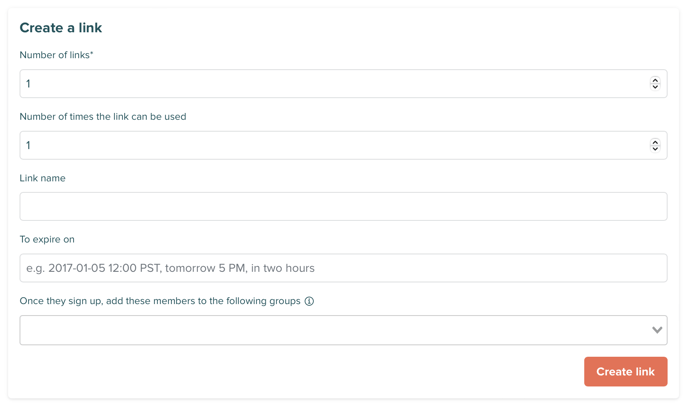
Use the drop down menu to select the groups that you want the members who sign up with this link to be automatically assigned to.
Don't be alarmed if it seems as if you are missing groups from this list. Mandatory groups will not show up, as any new member is automatically added to those groups as a community rule.

Once you're done, hit ‘Create link’!
I'm Going to Customise an Email and Send it:
Once you've selected 'Customise and Send', scroll down to the bottom of the page and you will reach a drop down menu to assign groups.
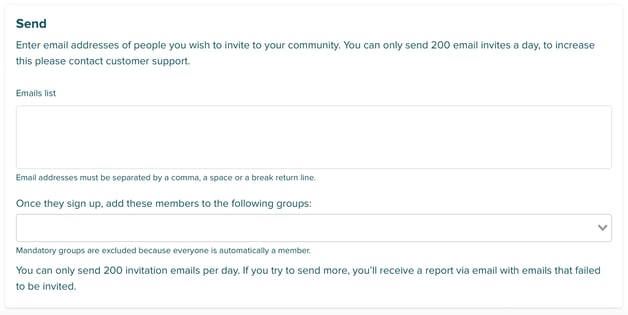
Use the drop down menu to select the groups that you want the members who sign up with this link to be automatically assigned to.
Don't be alarmed if it seems as if you are missing groups from this list. Mandatory groups will not show up, as any new member is automatically added to those groups as a community rule.
Once you have assigned the groups you want and have added in the email addresses you want to send the invite out to - a 'Send' button will appear at the very bottom of the page. Click that and your invites will be winging their way to your future new members 📧.
That's it, you're all done!